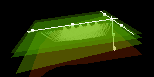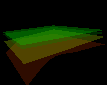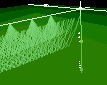|
|
jAtrak
|
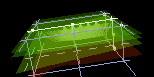 |
||||||||||||||||||
|
jAtrak is a tool for visualising the data output from a seismic raytracing package called ATRAK. You don't require ATRAK to use jAtrak because jAtrak is supplied with a number of example data files produced by ATRAK. What is a Seismic Raytracing Package? The ATRAK Seismic Raytracing Package simply uses a computer to simulate this process.
|
||||||||||||||||||||
Setting up your environment to run jAtrak shouldn't be complicated.
The code has been successfully run on Windows, Linux and Solaris platforms.
As it is written in Java you should be able to run it on any platform
that supports Java and Java3D.
|
||||||||||||||||||||
|
Version 1 of the system was designed to be as simple as possible to use. The window containing the Model and Rays is manipulated by using the mouse and some simple key presses.
When rotating the geometry using the mouse don't be surprised if the Model and Rays disappear, this is by design! The Model and Rays will reappear after a couple of seconds. Be patient the first time you press the 'P' key, the snap-shot window sometimes takes a while to appear. Subsequent windows will be created very quickly. |
||||||||||||||||||||
|
Download the most recent release from http://sourceforge.net/projects/jatrak/ Remember that you will need Java 1.3 or above and Java3D in order to use the software. |
||||||||||||||||||||